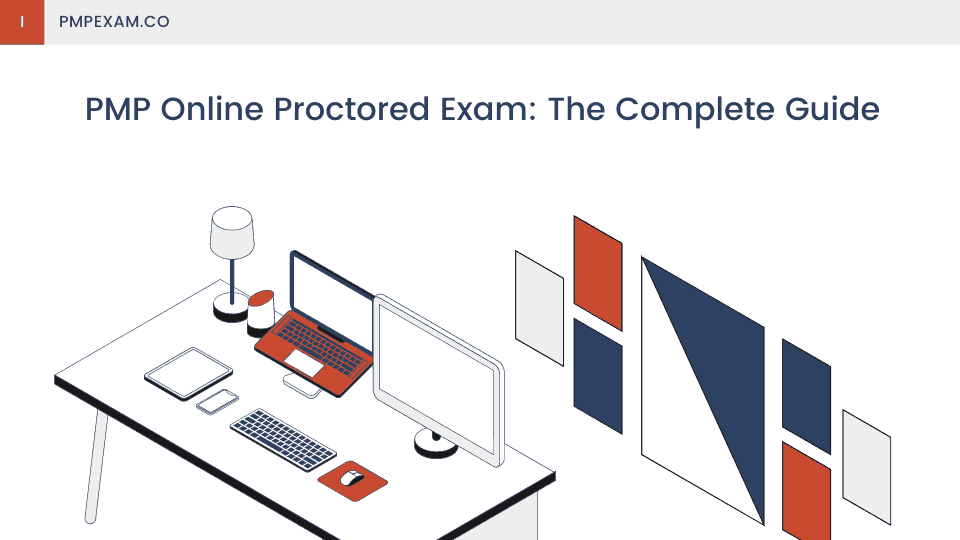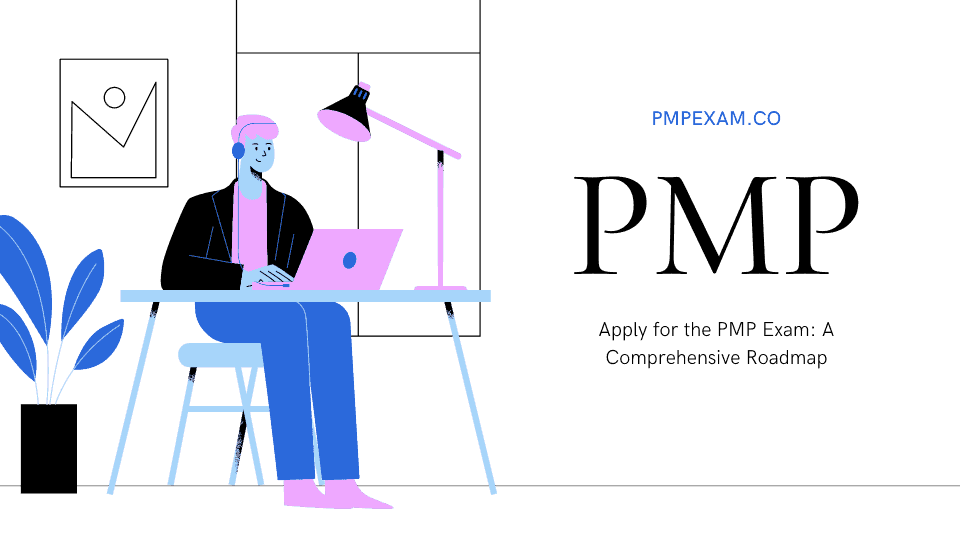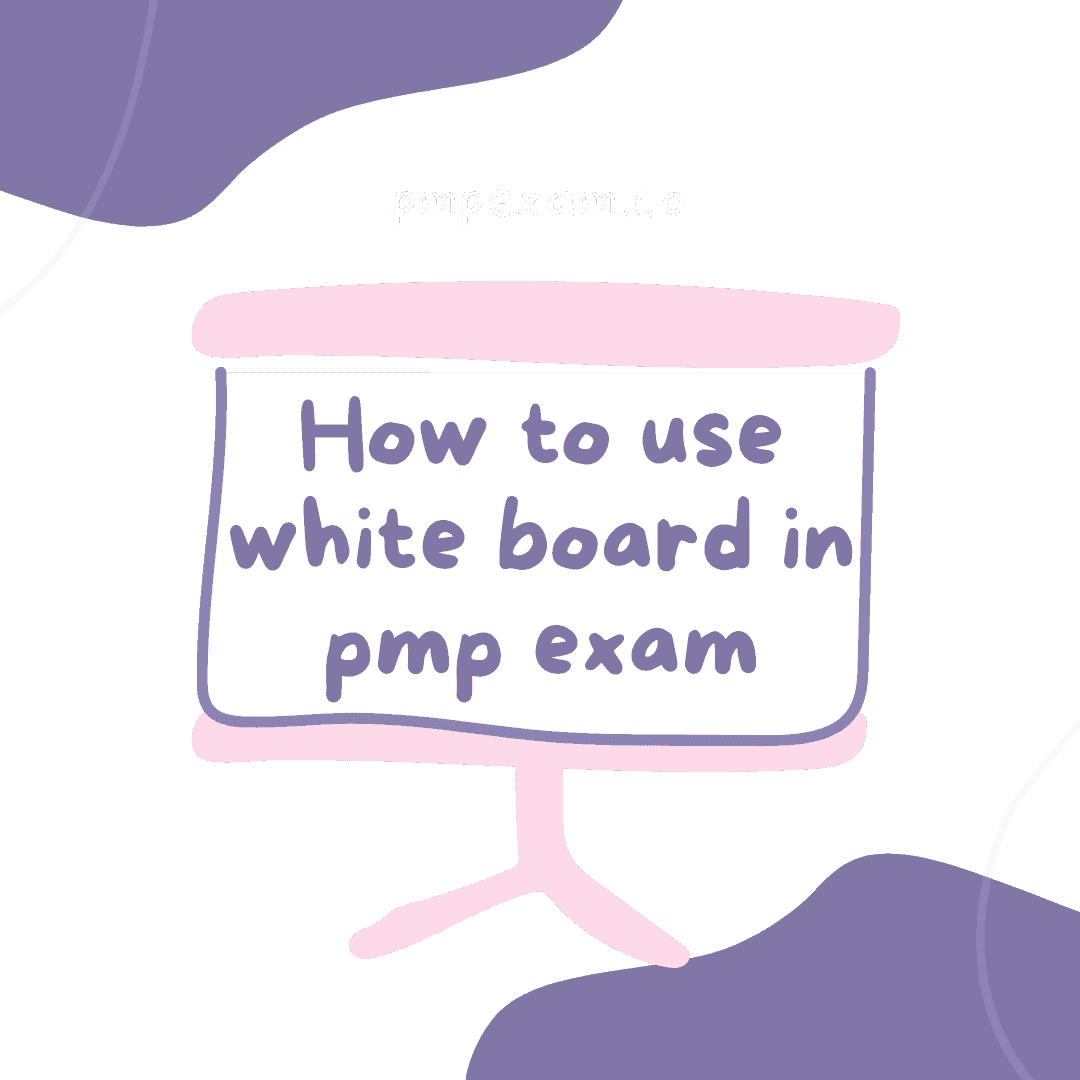Introduction
PMP is a globally-recognized certification, and it is a dream of every project management professional to acquire it. However, not all can appear for an offline exam for various reasons. At this point PMP online proctored exam is a boon for them as they can appear for the exam from the comfort of their home or a place of their choice.
However, the online exam has its set of challenges. You have to fulfill specific requirements before you are allowed to appear for the online exam.Here you will find in-depth information about PMP online exam to remain stress-free and do not mess up at the last moment.
PMP Online Proctored Exam
PMP Online proctored exam is different from offline exam. You first have to follow a check-in process by showing your headshot photo, ID, and images of your surroundings. The proctor will then check the authenticity of the submitted proofs, might ask a few questions, and proceed with the exam.
You are proctored via a webcam and microphone by the proctor during the exam. Also, once the exam begins, you cannot get out of sight of the proctor. You can take breaks as pre decided by PMI. The PMP consists of 180 questions, and there is a break of 10 minutes at 60 and 120 questions marks. If you extend the break time, the time is deducted from your exam duration.
Also, you cannot revisit the section if you click the submit button and take a break. If you have any doubts during the exam, you can use the ‘chat’ option to talk to proctor. Read How to apply for the PMP exam.
The Pros and Cons of taking the PMP Online
Pros
- You can take the exam from the comfort of your home or any place of your choice.
- It saves you time and money that otherwise is lost while commuting.
- You take the exam from a place your familiar with.
- There are no time constraints, and you can select the time of your choice and take the exam 24X7.
Cons
- You are prohibited from using any physical item like paper, pen, and calculator during the exam. So, you cannot note down ideas on paper during the exam but you can use onscreen whiteboard and calculator.
- Your laptop or PC you use for the exam must meet the specifications set by the online proctoring service.
- Your exam room must be clean and free from any distractions.
- You might face internet connectivity issues.
- Distractions due to noise from the neighbourhood, dog barks, vehicles passing by on the street, etc.
- Disruptions arising due to house bell ringing, delivery of items, phone call, unexpected visitors, etc.
- No support during the exam.
Requirements for the Online PMP Exam
Laptop or Desktop Requirements
You need to run the Pearson OnVue PMP exam application, and hence your laptop or PC must meet certain specifications to run it smoothly.
- Operating system for Windows: 10, 8.1 (64-bit); Mac: OS 10.13 and above.
- Internet browser can be any among Chrome, Firefox, Edge, Safari.
- Memory should not be less than 4GB of RAM.
- Webcam and microphone are required to remain visible throughout the exam, and the proctor can communicate via microphone with you.
- A stable internet connection having a speed of at least 3 Mbps is required. If you are using WiFi, it should have a strong signal. Else you can connect your laptop or PC via the LAN network to ensure an uninterrupted signal.
- You are not allowed to run any other application during the exam, and hence your computer will be locked.
- The virus checker needs to be disabled before the exam begins.
- Use a personal computer and not a work computer to appear for the test. Work computers usually have several restrictions, such as a company firewall, virus scanner, or VPN (a virtual private network).
- You must perform a system test to ensure your system is compatible with Pearson VUE online exam application.
- You must perform the test at the time when you schedule your online exam.
- The system test should be done from the same computer, testing area, and using the same internet connection with which you plan to give the final PMP online proctored exam.
- Also, it would be best if you run the test when you plan to appear for the final examination. It can be either morning or evening as internet connectivity differs at different time intervals due to traffic.
- The system check tests your webcam and microphone functionality, download speed, computer compatibility with OnVUE and Pearson VUE servers, downloading a secure browser and launching it.
- The surroundings must be quiet to minimize distractions.
- The internet connectivity should be good.
- No one except you is allowed to be present inside the exam area.
- The room must be closed from all sides.
- If there are items like paintings, posters, etc., on the wall, they will be inspected.
- The desk should be clean. Only a computer, keyboard, and mouse are allowed, and no other item like a pen, paper, and calculator should be present. You need to do all the calculations using an online exam tool.
- If any other computer is present, it should be turned off, and the monitor should be unplugged and covered with a cloth.
- You can have a beverage in a clear glass container on your desk.
- The phone should be kept at a far-off place after clicking the photos during the check-in process, but it should be within your reach if required by the proctor to contact you.
- The alarm should be disabled during exam time.
- Papers, pens, books, notepads, or writing instruments.
- Watch or smartwatch.
- Earbuds and headset.
- Knives, weapons, firearms, etc.
- Religious materials like hats, clothing, bags, jewelry, or similar material.
- Headbands or hairbands more than ½ inch wide and hair clips more than ¼ inch wide.
- Your proctor might also inspect:
- Your ears to ensure you are not wearing earbuds or Bluetooth devices.
- You are also required to roll up your sleeves to confirm there is nothing written or cheat sheets hidden.
- You need to empty your pockets also.
- You have to scan the room by moving in a circle during the check-in process during the exam.
- Your identity is of utmost importance to the proctor during check-in.
- An original government-issued ID with a matching name and clear photo.
- You can use a travel passport, driver’s license, identification card (national, state, or province ID card), military ID, green card, or permanent resident visa.
- Your ID must include the same first and last name you used while registering for the exam.
- A current and recognizable photo should be there on your ID. The proctor will compare it with your headshot photo during the check-in process.
- ID must be active and not expired by the exam date.
- Login to pearsonvue.com/pmi and click on dashboard.
- Click on booked exam and then check-in button the exam. The link gets activated half an hour before your scheduled exam time. If it is not active even after fifteen minutes of logging in, you must contact Pearson VUE support.
- Click on copy access code which is your unique testing session.
- After this, download the OnVUE application. You have to launch it manually after the download gets completed.
- 1 headshot photo with a clear background and good lighting.
- 1 photo of your government-issued ID. You may require to click either the only front page or both sides of your ID, depending on the type of ID you are submitting.
- 4 pictures of the testing area, including your walls and desks.
- You might be put in a queue and have to wait for the proctor.
- Your proctor will review the submitted photographs and, if needed, might ask you a few questions.
- You can experience a delay due to poor internet connectivity or the low quality of photos you submitted for check-in.
- Also, as soon as the exam starts, you are not allowed to talk, move, or stand from your seat.
- Wear comfortable and appropriate clothing. Avoid wearing fancy jewellery or similar items.
- Stay within your webcam view.
- Do not allow anyone to enter the testing area.
- Do not roam around or leave your exam area.
- Do not smoke or eat food during the exam. Only beverage is allowed.
- Do not change the position of your webcam once the test starts.
- Do not read aloud or whisper. Read questions silently, or else it could lead to termination.
Performing System Test Before the Exam
Exam Area Requirement
Prohibited Items List
ID Requirement
Steps to follow to Check-in to take the PMP Exam
Checking in before starting the PMP Exam
The check-in process will take up to 15 minutes. So you must start 30 minutes before your scheduled time.Upon check-in, you will be required to take many photos that include:
Once the check-in is complete, the following might happen:
Exam Rules during the Test
Breaks during the PMP Online Proctored Exam
You can take a 10-minute break only two times during the PMP online exam. There are a total of 180 questions to be completed in 230 minutes. At 60 and 120 question marks, you can take a break. The break time is not included in your exam time. But if you take a break of more time than mentioned, the extra time will be deducted from your exam time.
During the break, you can eat, refresh, and check your phone or go outside room. Also, you should be aware that you cannot revisit the submitted section before the break. You can also resume your test early, but the remaining break time does not add to your exam time.
Technical Issue Support
Before the Exam
If a technical issue arises before the exam and cannot be solved, Pearson VUE can cancel the exam or reschedule it. A full refund is made if the appointment is cancelled.
During the Exam
If a technical problem arises during the exam, the proctor might contact you via online chat or VoIP using the OnVUE system. If both options to contact you fail, the proctor will try to contact you on the phone number you provided during registration and the check-in process. In this case, you can use your phone. The proctor will help you to solve the issue at the earliest. If the issue cannot be resolved, contact the Pearson VUE call centre with an incident report number. Whether you will get the compensation depends on the type of technical issue that occurred.
If there is an incident of system crash or poor internet connectivity, then, in that case, your exam session can be restored from where you were at the time of impact. If you cannot contact your proctor, immediately contact Pearson VUE support. You might be required to restart your computer, launch the OnVUE application, and complete the check-in process again. In this way, it is possible to restore your exam where you left off. Though the clock must have stopped running, you might lose a few minutes.
Finishing the PMP Online Exam
Make a careful exit once you are done attempting all the questions you know. Follow the instructions thoroughly to exit correctly to avoid any error. At this stage, you will see whether you passed the exam or not.
Final Words
PMP online proctored exam is extremely beneficial in cases when you cannot appear for an in-person exam at the test centre. It offers you the liberty to take the exam from anywhere. However, you have to meet certain conditions to be eligible for the online exam.
Here I have tried to cover all the PMP online proctored exam details. You can also refer to PMP online exam FAQ guide to get your doubts cleared. If you still have queries, you can ask by commenting below or contacting us directly.